I don’t always complain. But, when I do, I complain about not being able to install fonts. Fonts are an essential part of creating a certain mood or feel in a course so choices are essential. When I’m at work, I can usually get a hold of the help desk and have them do it, but when I’m on my laptop at home it’s just about impossible. After years of searching, I finally came across the holy-grail workaround: Portable Apps. Keep reading; you’ll be glad you did. You may or may not be familiar with Portable Apps. I, myself, haven’t used it in ages but its definitely a gem that I’m glad I remembered. It’s a collection of free and open source programs that you can install on a portable medium (think thumb drive, though you can install it directly on the computer) and allows you to take programs with you, no matter what computer you use, and without having to have admin rights. The program menu is vast: over 300 programs; for instructional designers, some of the most useful ones will be Notepad++, Inkscape, GIMP, XAMPP, Filezilla, and Audacity. Importantly, along with these awesome free programs comes the ability to make your fonts portable. Here’s how:
- After you install Portable Apps and a couple of programs (it doesn’t matter which), open up the folder where you installed it.
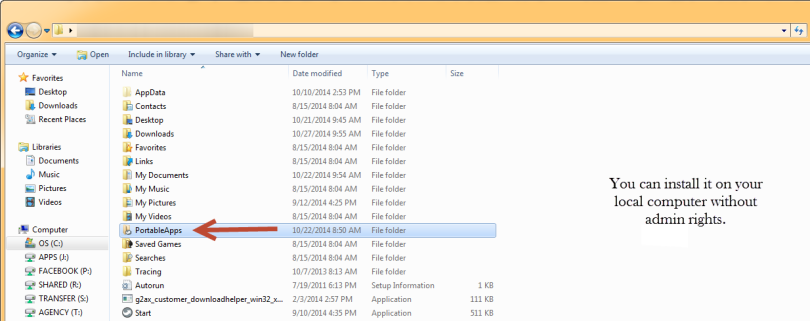
- Enter the PortableApps.com folder, and then the Data folder
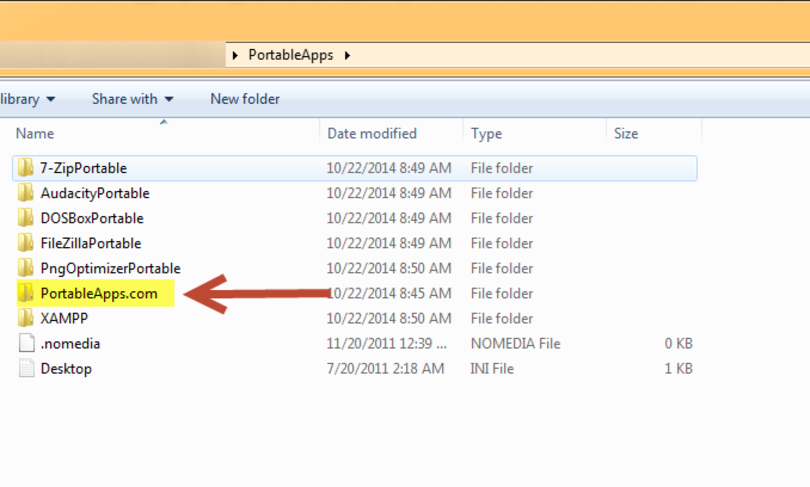
- In the data folder, create a folder called Fonts. Drop all of the fonts you want to use into this folder.
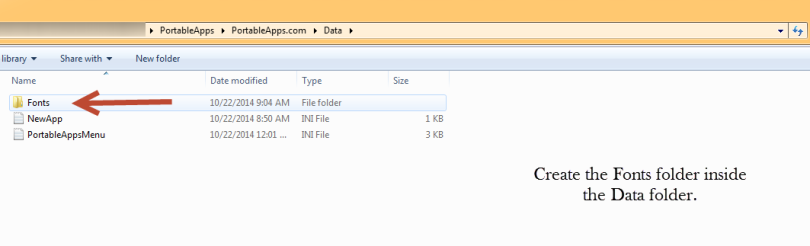
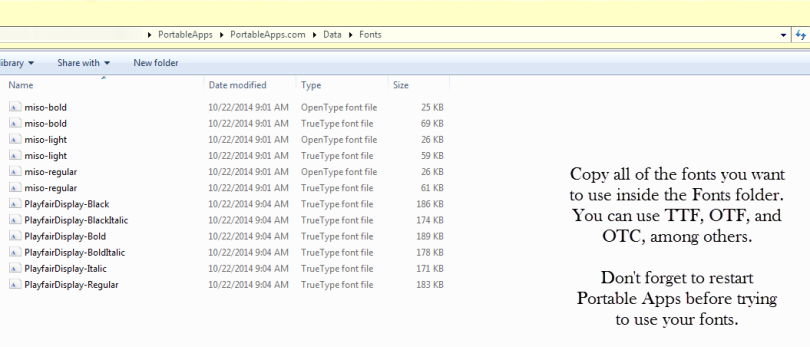
- If Portable Apps was running, be sure to shut it down and restart it.
- Bada-bing! You’ve got fonts. They work, not only in your portable apps, but on other programs on your computer, including Microsoft Office, Storyline, and Lectora. They will show up as installed as long as Portable Apps is running. I’ve tested this method on both Windows 7 and Windows 8.
Not bad right? The next time you need to design on a locked down computer, try this method out and free your fonts!